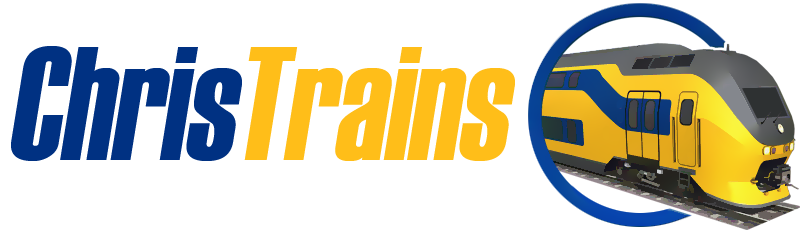Re-downloading your purchases and updates
Re-downloading your purchases and updates
If you purchased your products directly from the ChrisTrains website, you can re-activate your own downloads.
- Go to the 'my downloads' link on the ChrisTrains help/support page
- Enter the email address used for your purchase(s).
- A verification code will be sent to your email address.
- Enter that verification code on the portal page.
You should now be able to see all your past purchases without needing to enter a support ticket for reactivation.
In future you can visit the 'My Downloads' link to get straight back to the downloads page.
If you purchased your products from a partner webshop, you MUST use your account on their website to download updates and products. ChrisTrains has no access to partner webshop systems.
The technical details, if you want to know:
The verification code sent to your email address is used to store the authorization token (a cookie) to your browser. This happens seamlessly in the background. From then on, you will have access to that purchase and all your other downloads from your customer portal.
A "device" is considered to be a combination of browser and machine. For example Chrome + desktop = 1 device. Firefox + laptop = 1 device. Each "device" is stored in your customer profile and only authorized devices will be able to download the products. This means if you want to download the product on a laptop and a desktop, you need to authorize both machines.
For privacy purposes, the only information stored on your machine will be the session tracking cookie in your browser. A hardware 'fingerprint' of each machine is stored by getDPD in your customer profile in order to be able to uniquely identify each "device".